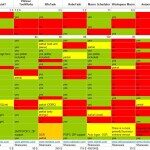nMacro is an automation tool, and a development tool aimed at providing users with a easy to use (no coding necessary), intuitive interface to create small, complex applications (.exe files) in order to automate repetitive tasks or as stand alone applications. nMacro is designed to offer a simple, easy to use interface that does not involve the user learning proprietary or existing script languages and yet offer a high level of customization. We want to offer powerful commands that can make life a little bit easier for users by saving them a lot of time and trouble. nMacro is based on a command que in which you are adding commands and controls that are executed in the order they are encounter, with one exception, the Jump to line control that can move execution to any line in the command que. Automate complex, repetitive tasks, (for example modifying files and uploading them to a password protected FTP server). You can display information either as message boxes or as message balloons, get input from users (text, passwords, file paths, choices…), play media files (video and audio), create, write, read and manipulate files and folders and registry keys and values, download and upload files from FTP and HTTP, manipulate windows and processes, do calculations, manipulate mouse and keyboard and simulate actions, create, modify and use keywords (variables), do loops, schedules and tests based on Controls and Conditions and many more. All with the advantages of saving as small stand alone executable files that can run on any Windows system (even without having nMacro installed). This small executable files can be easily distributed due to their compact nature and small size. Using nMacro’s complex commands and controls and the fact that it can build projects into small stand alone executable files, you can also create stand alone applications that will run on any Windows system with or without user input. You use nMacro by adding commands from the Commands Tree (containing all commands and controls) on the right to the Command Que list on the left in the order that you want them to be executed when the output file will be created and launched. After you have finished adding, arranging and setting properties for commands and controls you can save the project for later editing within nMacro by using the save button, and you can build the project into the output file (a stand alone executable .exe file that you can run to execute the commands you have added inside the Command Que list). Also please take into consideration loading times which may be different each time you play recorded events.


 Save time by creating scripts to automate common tasks like QA software testing Ease to use interface allows you to create complex application with no code, just drag and drop Controls how commands are executed by using repetitive and conditional sequences
Save time by creating scripts to automate common tasks like QA software testing Ease to use interface allows you to create complex application with no code, just drag and drop Controls how commands are executed by using repetitive and conditional sequences 

 Record your actions (mouse and keyboard) and play them, the same, on any system With over 80 commands available you can send emails, use databases, simulate input etc. Creates small standalone executable files that you can run on any system
Record your actions (mouse and keyboard) and play them, the same, on any system With over 80 commands available you can send emails, use databases, simulate input etc. Creates small standalone executable files that you can run on any system
- Can be used to automate common tasks but also to create small application.
- Can add an unlimeted number of commands to a project
- User friendly interface allows you to create powerful applications with ease.
- Save and Load projects along with options and commands for a faster work flow.
- Supports repetitive and conditional sequences along with event schedule, all using Controls and Commands.
- Record all ctivity as a stand-alone application and the run it anywhere to reproduce recorded events.
- Complex system, file, registry, internet, email, etc.. Commands that can be added to projects to increase the functionality of your applications.
- Extract icon and version information for the applications you create, from other applications (EXEs), DLL files, and ICO files.
- Can send emails
- Can download files, simulate input
- Can create, set, delete variables, or use predefined variables
- You have over 80 commands available
- Only create stand-alone files, that can be executed on any system (doesn’t matter if nMacro is installed).
 Please Note: nMacro comes with 2 license types. To avoid legal issues please make sure you choose the one that suits you perfectly:
Please Note: nMacro comes with 2 license types. To avoid legal issues please make sure you choose the one that suits you perfectly:
Allows an independent user to use nMacro Pro. This license is provided only to independent users, not for companies. Purchase a single developer license only if you are not affiliated with any company and are the only person that will use that copy. This license type is for single person (individual) use only.
This license type include free lifetime maintenance updates (fixes) for the version you have bought, but no new versions. Both licenses include free support from NKProds.
To benefit from free updates (new versions and maintenance) for nMacro, please buy the company license, described below.
nMacro PRO, company license:
Allows any number of developers from the same company to use nMacro Pro. If you represent a company, or a group or team of developers or plan of using nMacro PRO for a team (group) project, choose this license type.
This license type includes free updates (new versions and maintenance updates) for lifetime. This license also includes Premium support, that guarantees faster response times.
Existing customers (all clients that have bought licenses for previous nMacro versions) will receive a 30% discount when purchasing the new nMacro version. To benefit from this discount all you have to do is contact us(before purchasing nMacro PRO). Make sure to include your full name, email address and the serial key you received when purchasing the previous nMacro license and we will send an email containing a coupon code that you can use to get the 30% discount for nMacro, when buying from http:/www.nkprods.com/buy/